
WinParrot® 2.1.2
WinParrot.com
Main
news
New functions :
FileListLoad,
FileListGet, FileGetName, FileGetPath, FileGetExt, FileCopy, FileDelete, FileMove
& Random
Version: 2.1.2
June 2012
Document N°: A27062012
Summary
11.3. Operators
of integers or floats
13. The loops and the switches
15.1. Enable
/ Disable Debug mode
16.1. Enable
/ Disable Trace mode
17. Run playback from a command line
17.1. Run a
macro from a command line
17.3. Run a
macro with variables
Winparrot User Guide Release 2.1
The part number for this book is A20202012. To reorder this book, use set part number A20202012
Copyright , Winparrot. All rights reserved.
The Programs (which include both the software and
documentation) are proprietary of Winparrot; they are provided under a license
agreement containing restrictions on use and disclosure and are also protected
by copyright, patent and other intellectual property law. Reverse engineering
of the Programs is prohibited.
Program Documentation is licensed for use solely to
support the deployment of the Programs and not for any other purpose.
The information contained in this document is subject
to change without notice. If you find any problems in the documentation, please
report them to us in writing to Winparrot ( Support@WinParrot.com) . Winparrot does
not warrant that this document is error free. Except as may be expressly
permitted in your license agreement for these Programs, no part of these
Programs may be reproduced or transmitted in any form or by any means,
electronic or mechanical, for any purpose, without the express written permission
of Winparrot.
RESTRICTED RIGHTS LEGEND
Programs delivered subject to the DOD FAR Supplement
are ’commercial computer software’ and use, duplication and disclosure of the
Programs including documentation, shall be subject to the licensing
restrictions set forth in the applicable Winparrot license agreement.
Otherwise, Programs delivered subject to the Federal Acquisition. The Programs
are not intended for use in any nuclear, aviation, mass transit, medical, or
other inherently dangerous applications. It shall be licensee’s responsibility
to take all appropriate fail–safe, back up, redundancy and other measures to
ensure the safe use of such applications if the Programs are used for such purposes
and Winparrot disclaims liability for any damages caused by such use of the
Programs.
To activate
the software during the first execution, the software invites you to accept the
general conditions of use:
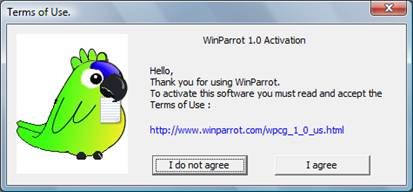
1. Presentation
WinParrot is the Windows parrot. If you perform
repetitive tasks daily with no added value on Windows XP,
To do this simply start recording, it generates
a file with the extension 'wpr' containing all your actions. You can modify the
saved document to include your control points, loops, sound effects,
interactions...
Overview of the main window (with 3 documents
opened) 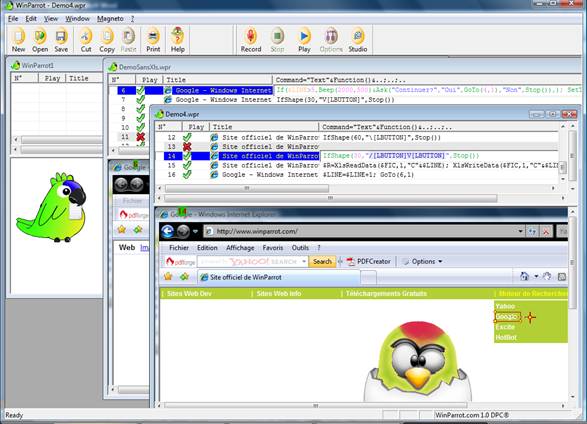
Description of the main window.
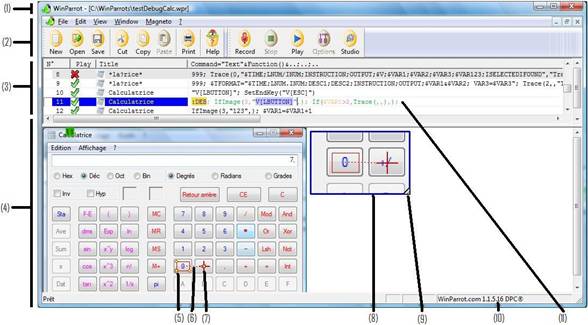
(1) Title: Display the full file name of the
opened WinParrot file.
You can change this title with the function SetTitle()
(2) Menus and buttons bar: For further information on a button you can
move the mouse cursor over it.
(3) List of Records: The record
with blue background is the selected record (here the 11th record is
edited).
Columns are:
-N°: It is the record number.
-Play: Click on the icon to enable or disable a record. If a line is disabled
it will be ignored during the macro playback.
-Title: It is the title of the target application (here
‘Calculatrice’).
If the target application has a dynamic title you can modify this title and use
wildcard character (‘*’ or ‘?’).
-Command: Command line (11) that contains the instructions separated by the
character ‘ ;’. During the playback each instruction will be evaluated and
it result will be send to the target application.
(4) Screenshot, zoom, click and image selection: In
this area you have a screenshot taken during the macro recording. You can also
have an image selection or/and a point to click on.
(5) Red rectangle: If the macro code (11) call a function that
need an image selection (IfShape, IfImage,..)
then a red rectangle is automatically added. You can resize or move the image
selection with the yellow rectangles. Each line/record can have one rectangle/image
selection if you need a second rectangle/image selection you must copy the line/record
(see Studio chapter).
(6) The red dotted line between the red rectangle (5) and
the red arrow (7) shows that the click will be relative to the found image. Without
this dotted line the click will be absolute (relative to the top left corner of
the screenshot).
(7) Red arrow that shows the pixel where WinParrot will click.
This arrow appears automatically if the record (11) contains at least one mouse
event (example ‘\[LBUTTON]’). Each line/record can have
one arrow/click if you need a second arrow/click you must copy the line/record
(see Studio chapter).
(8) Zoom of the selected image or/and of the mouse
event/click. You can move this zoom by clicking on it or by double clicking
where you want to get it.
(9)
With
the small yellow triangle you can resize the zoom area and zoom in.
(10)
WinParrot
version.
(11)
Command line with 3 instructions :
:DEB => Tag/Label/location used by the
function GoTo().
IfImage(3,"V[LBUTTON]",) => Find image function (5).
If the image is found within 3s then click (7)
relative to it. Continue if the image is not found.
If($VAR1>2,Trace(,,),); => Disable the trace mode if the variable $VAR
is greater than 2.
2. Install / Uninstall
The latest version of WinParrot does not need installation
any more, simply download the latest version directly from the official site http://www.winparrot.com (the executable
'winparrot.exe') then copy it into a directory.
|
|
Note : Choose the directory where you
copy the executable 'winparrot.exe' because Windows will automatically assign
all files '*. wpr' with this one. |
If you copy 'winparrot.exe' under 'c:\temp',
opening a file 'test.wpr' (by double clicking on it) will always call the
Windows executable c:\temp\winparrot.exe.
WinParrot no longer needs its own directory,
DLL ... it has several advantages:
·
Super
simple installation
·
Uninstall:
simply delete the executable, it will no longer let traces that pollute your computer.
·
Update
fast and simple, by replacing the executable. WinParrot never attempts as some
programs (eg Java ...) to go to the Internet without inform you.
·
WinParrot
self checks. If a malicious user has modified the executable, WinParrot inform
you that he has been corrupted and will prompt you to download a new version.
·
WinParrot integrates its own antivirus.
WinParrot detects any foreign code, so if a virus or spyware try to infect the
executable, WinParrot will inform you that he has been corrupted and will
prompt you to download a new version (if the problem persists please install or
update your antivirus and scan all your drives).
If it is infected Winparrot reports it with this screen:
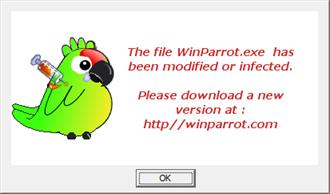
·
Verify
that there is no virus
·
Downloaded
WinParrot again
If this message still appears, you
can launch the executable WinParrot.exe from the zip file (viruses seldom enter
into compressed files).
3.
Start
to record
To start the recording you must click on the button ![]() .
.
If this is a new document WinParrot will ask
you to specify a folder and a file name.
If you open an existing document, new records will be placed at the end of it.
While recording your actions, WinParrot’s icon in the taskbar changes from
green to red.
You can stop the recording at any time with the button
![]() or with the key [END] (Key End is the default
key, you can change it in ‘Options’).
or with the key [END] (Key End is the default
key, you can change it in ‘Options’).
Important notes:
To get a recording efficient:
·
Resize
the main window of the target application the smallest possible (that will reduces
the wpr file size) before you start recording.
·
Do
not key too fast because WinParrot must have time enough to save all your
actions while making screenshots.
·
Click
on messages that validate your transactions (WinParrot will creates a record. Then
you can change the record in order to insert a check point with the functions IfImage / IfShape and stop if the
expected message is not displayed).
![]() Watch
the video 'How to
record a Windows macro with the freeware WinParrot' on
Watch
the video 'How to
record a Windows macro with the freeware WinParrot' on ![]() or download the AVI video .
or download the AVI video .
4.
Start
the playback
To start the playback you must click on the button ![]() . The playback begins at the first record and at
the 1st instruction.
. The playback begins at the first record and at
the 1st instruction.
When WinParrot is starting playback, the small icon in the taskbar changes from
green to blue.
It read only records that 'Play' is activated (symbolized by ![]() and not
and not ![]() ). You can enable / disable
the playback of one record by clicking on the icons
). You can enable / disable
the playback of one record by clicking on the icons ![]() /
/![]() ).
).
You can stop the playback at any time by pressing [END] (End key by default,
you can change it with the function SetEndKey())
To restart the playback you have to click again on the button ![]() , then WinParrot will ask you to choose one alternatives:
, then WinParrot will ask you to choose one alternatives:
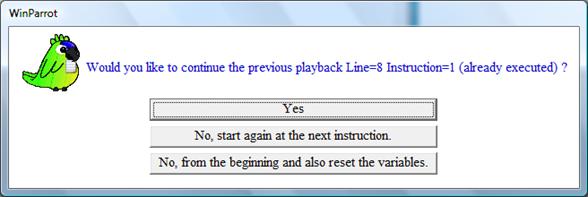
5. Records
A record is mainly composed of an image taken
during recording and a command line. When you are
recording, WinParrot takes pictures at each event
depending on the options selected. It also records the text you have entered as
a command line consisting of a simple statement
(eg "My textV[RETURN]", overview). You can modify this record in
order to:
·
Change
one instruction (Change the text and / or add
functions.).
·
Add
instructions (separated by the character ';')
·
Resize,
move the rectangle of the image to find.
·
Change
the position of the arrow/mouse (to change the position of the point where you
want to click for example).
·
Disable
the record (by clicking on the icon ![]() )
)
·
Change
the title of the target application (you can use wildcards ‘*’ or ‘?’)
6. Command lines
A command
line consists of zero to n instruction(s) separated by the character
";" (overview). When WinParrot reads a
command line it starts with the first instruction from left to right, it ends
the execution and only after it sends the text and events to the target
application.
Thus the command line 'A' consists of 2 instructions:
"My text" ; Wait(1000)
Is not equivalent to
the command line 'B' consists of a single instruction:
"My text"&Wait(1000)
The command 'A' sends
to the target application the text "My
text", then it
waits while the command 'B' waits the return of function Wait (1000) and then
sends the text "My text".
7. Instructions
An instruction is composed of texts, integers, floats,
variables, functions and operators (overview).
An instruction is used to:
·
Send
text or events to an application.
-"My text"
-"My textV[RETURN]"
-"My text "&Ask("What else ? Coffee ?", "Yes",
"Y", "No",
"N")&"."
-1+2 (sends 3 to the target application)
·
To
assign a value to a variable.
-$MY_VARIABLE=1
-$MY_TEXTE="Toto"
·
Perform
a calculation, a concatenation
-$MY_VARIABLE=$MY_VARIABLE+1
-$MY_TEXTE="Toto "&Ask("What else ?
Coffee ?","Yes","Y","No","N")&"."
·
Insert
a location (that can be use by the function GoTo).
-:LOCATION
·
To
perform a test and/or a redirection, pause, stop the playback.
-If($I>3, "Ok",
"Not Ok")
-IfImage(5, "V[RETURN]",
Stop()),
-Goto($MY_VARIABLE,1)
-Wait(200)
-Stop()
When you start the playback:
·
Each
statement is evaluated and only after its result (if any) is send to the target
application.
·
Any
instruction started is ended. You cannot stop within an instruction whatever
stop is caused by the stop() function or by the [End] key.
8.
Locations
Locations are tags that are inserted between
instructions.
You can redirect the current playback to that
point with the function GoTo (). The same location name
may be used multiple times in a document because the function GoTo
() takes in second argument the number of the searched location. Locations
starts with the character ":" and may contain letters, numbers or the
character "_".
Example : :MY_LOCATION
9. Events
Events such as pressing, releasing of a key are
stored within strings with the format X[Key]:
|
Command
‘X’ |
Description |
|
|
|
|
\ |
Press a key |
|
/ |
Releases a key |
|
V |
Press and Releases a key |
The following keys are recognized automatically
as events:
|
‘[Key]’ |
Description |
|
[ALT] |
Key Alt |
|
[ALT] |
Alt Key |
|
[APPS] |
Apps Key |
|
[BACK] |
Suppr Key |
|
[CAP] |
Maj Key |
|
[CLR] |
Del Key |
|
[CTRL] |
Ctrl Key |
|
[ |
Suppr Key |
|
[DOWN] |
Bas Key |
|
[END] |
End Key. Note this key is the default key to stop
recording or playback. |
|
[ESC] |
Echap Key |
|
[EXECUTE] |
Execution Key |
|
[F1] to [F12] |
Function Keys |
|
[HELP] |
Help Key |
|
[HOME] |
Home Key |
|
[INSERT] |
Inser Key |
|
[INSERT] |
Inser Key |
|
[LBUTTON] |
Left mouse button |
|
[LEFT] |
Left Key |
|
[LWIN] |
Left Windows Key |
|
[NEXT] |
Next Page Key |
|
[PAGEUP] |
Previous Page Key |
|
[PAUSE] |
Pause Key |
|
[PRINT] |
Print Key |
|
[RBUTTON] |
Right mouse button |
|
[RETURN] |
Return Key |
|
[RIGHT] |
Right Key |
|
[RWIN] |
Right Windows Key |
|
[SELECT] |
Select Key |
|
[SHIFT] |
Shift Key |
|
[SNAPSHOT] |
Print snapshot Key |
|
[UP] |
Up Key |
|
|
Note : Double click is stored as
V[LBUTTON]V[LBUTTON] |
Depending on the options selected (currently not
available) you can request not to create new record for a given event.
In order to generate files *. wpr not too large
you can also specify to merge certain events (eg \[LBUTTON] and /[LBUTTON] as V
[LBUTTON]). When the command line contains [LBUTTON] or [RBUTTON] WinParrot
displays on the capture screen a red cross that represents the position of the
mouse (you can move this cross).
Tip: To find the code for a particular
key start recording, switch to an application other than WinParrot Press the
key and stop recording.
.
10.
Variables
Variables are used to
store strings, integers or floats. They are related to the opened document. If
two or more WinParrot documents are open each document has its own variables.
10.1. System variables
System variables are initialized when you start
the playback.
The main variables are :
·
$WPR_LINE_NB : It contains the number of records.
·
$WPR_LINE : It contains the number of the current record.
·
$WPR_INST_NB : It contains the number of instructions in the
current record.
·
$WPR_INST : It contains the number of the current
instruction in the current record.
·
$WPR_PATH : It contains the wpr file path (with the ‘/’
character at the end.
10.2. Time variables
Time variables contain in a defined format,
current date and time.
The two time variables are:
·
$DATE : It contains the current date with the default
format ‘YYYY/MM/DD’ where YYYY is the
year, MM is the month and DD is the day.
·
$TIME : It contains the current time with the default
format ‘HH:MM:SS’ for HH hours, MM minutes and SS seconds.
These two variables are alterable, you can
change them in order to set the output format.
Examples :
MsgBox($DATE&"-"&$TIME);
=> Open a popup with
‘2011/05/16-16:33:56’
$DATE="YYMMDD"; $TIME="HHMMSS"; $V=$DATE&"-"&$TIME
=> Set the variable $V with the string value ‘110516-163356’.
$TIME="HHMMSS"; If($TIME>160000,Stop(),)
=> Stop the playback if it is 4
PM past.
10.3. User variables
User variables are implicitly declared during
their first assignment. You can change their type of content at any time.
Variable's names begin with the character '$' and are followed from 1 to 29
characters in [AZ] [0-9] and '_'.
To assign a value to a variable you must add an
instruction in a command line and use the assignment operator '='
Syntax: $VARIABLE_NAME=<instruction>
or you can use the
function SetVar() : SetVar($MY_VARIABLE,
"Toto").
Examples:
$MY_VARIABLE=1
$MY_VARIABLE="Test"
$MY_VARIABLE=Ask("One or
Two ?","One","1",
"Two","2")&"."
11.
Operators
11.1. The assignment operator
The assignment operator ‘=’ has the following syntax:
$<Variable>=<instruction>
<instruction> is an instruction that return an
integer or a string.
If the variable does not exist it is
automatically declared and contains the results of the instruction. If the
variable already exists it content is replaced by the result of the
instruction.
To assign a value to a variable inside a
function you must use the function SetVar ().
11.2.
Logical operators
Logical operators are used with the following Syntax:
<instruction2><Operator><instruction2>
<instruction1>
and <instruction2> are instructions that return
integers (except for operators ‘== ‘and ‘!= ‘ because they can compare
strings).
- ==
Return 1 if <instruction1> is equal to <instruction2>, 0 otherwise. - !=
Return 1 if <instruction1> is different from <instruction2>, 0 otherwise. - <
Return 1 if <instruction1> is equal or less than <instruction2>, 0 otherwise. - <=
Return 1 if <instruction1> is equal or smaller than <instruction2>, 0 otherwise. - >
Return 1 if <instruction1>> is greater than <instruction2>, 0 otherwise. - >=
Return 1 if <instruction1> is equal or greater than <instruction2>, 0 otherwise.
11.3. Operators of integers or floats
Operators of integers or float are used with
the following Syntax:
<instruction1><Operator><instruction2>
<instruction1> and <instruction2> are instructions that return
integers or floats.
- +
Return the addition of <instruction1> and <instruction2>. - -
Return the subtraction of <instruction1> by <instruction2>. - *
Return the multiplication of <instruction1> by <instruction2>. - /
Return the division of <instruction1> by <instruction2>. - %
Return the mod of <instruction1> by <instruction2>.
Examples
$MY_VARIABLE=$MY_VARIABLE+2
$V=(($I-1.1)*5)%3
11.4. Operators of strings
Operators of strings are used with the
following Syntax:
<instruction1><Operator><instruction2>
<instruction1>
and <instruction2> are instructions that return
strings.
- &
Return the concatenation of <instruction1> and <instruction2>.
Example
$MY_VARIABLE="["&$MY_VARIABLE&"]"
|
Note : This operator is often used in
order to merge instructions that may not return strings. (Example MsgBox("Unknown error ")&Stop()) |
12.
Functions
The functions allow WinParrot to interact with:
- The driven program through the
search functions (IfImage(), IfShape..).
- The user with popup functions.
- The operating system Windows,
through the system functions.
- Itself through redirection
functions (Goto(), Pause()).
You can call a function without arguments
values.
Each function can set its defaults values
nevertheless if it is not the case a general default value is zero if an
integer or a float is expected and an empty string if a string is expected.
For example if an instruction in a macro
‘c:\demo.wpr’ contains:
Trace(,,)ó Trace(0, "TFORMAT","c:\demo.html")
-
The
1rst argument expected is an integer, it will be set to zero.
-
The
2nd argument expected is a string with the trace format. The default
trace format TFORMAT will be used.
-
The
3rd argument expected is a string that contains the partial or the full file
name. The function Trace will use the default folder, the default file name and
the default file type : « <wpr folder>\<wpr filename>.<default
type =.html> »
|
Note : Each function argument must be
only one instruction, therefore if you want to execute two or more
instructions you must merge them with the operator '&'. Example : MsgBox("Unknown error ")&Stop() |
12.1. Abs
Description
Function that return an integer or a float
absolute value.
Syntax Abs(<Instruction>)
Arguments
<Instruction>: Instruction that must return an integer or a
float.
Return :
An integer or a float greater or equal to zero.
Examples
Abs(30) will send ‘30’ to the target application.
MsgBox("Abs(-10.15*2)="&ToChar("%0.3f",Abs(-10.15*2))) will open a popup with ‘Abs(-10.15*2)=20.300’.
12.2. AppForeground
Description
This function sets the switch mode of changing
the foreground application (Target application that is defined on
each record line).
Syntax AppForeground(<Inst switch_mode>,<Inst select_mode>)
Arguments
<Inst switch_mode> : Instruction that
must return an integer between 0 and 2.
<Inst select_mode> : Instruction that
must return an integer between 0 and 3.
If <Inst switch_mode>=0 then the target application will never be put
by WinParrot at the foreground. It is the current foreground window that will
receive the keys and mouse events. Search functions (IfImage, IfShape) will
search only in the foreground window.
If <Inst switch_mode>=1 then the target application will be put at
the foreground before the execution of each instruction.
If <Inst switch_mode>=2 then the target application will be put at
the foreground before the excution of each instruction and as soon as WinParrot
need it (for example
during the execution of the function IfImage()). With this value you cannot manually
change the foreground application during the playback.
If <Inst switch_mode>=1 or 2 and <Inst
select_mode>=0 the target application is selected according to
its title or its name.
If <Inst switch_mode>=1 or 2 and <Inst
select_mode>=1 the target application is selected according to
its title and its name.
If <Inst switch_mode>=1 or 2 and <Inst
select_mode>=2 the target application is selected according to
its title.
If <Inst switch_mode>=1 or 2 and <Inst
select_mode>=3 the target application is selected according to
its name.
Return string
None.
Notes
This function doesn’t suspend the current
playback.
The change will be effective before the
execution of all the following instructions.
If switch_mode = 1 or 2, the target application
will be put at foreground as soon as it is available. If the target application
is not available within the maximum time specified by the function AppWait() a
popup error message will stop the playback.
If switch_mode = 0 the agument <Inst select_mode> is not used.
If you do not call this function WinParrot set switch_mode to 2
and select_mode> to 0.
Example
After the execution of this instruction:
AppForeground
(1,0)
WinParrot will put the target application at
the foreground before the execution of all following instructions. If you
manually change the foreground application it will not force the target
application to be at the foreground even if for example it is searching an
image with the IfImage function.
12.3. AppResize
Description
Function that set the mode of resizing the
target application.
Syntax AppResize
(<Inst mode>,<Inst Width>,<Inst
Heigth>,<Inst X>,<Inst Y>)
Arguments
<Inst mode> : Instruction that
must return an integer between 0 and 3 :
If 0 then WinParrot
will not resize the target application.
If 1 then WinParrot
will resize the target application as it was during the recording.
If 2 then WinParrot
will resize the target application according to <Inst Width> and
<Inst Heigth>.
Si 3 then WinParrot
will resize and move the target application according to <Inst
Width> and <Inst Heigth>,<Inst Heigth>,<Inst X> et <Inst Y>.
<Inst
Width> : Instruction that must return an integer, that
will be the width in pixel.
<Inst
Height> : Instruction that must return an integer, that
will be the height in pixel.
<Inst
X> : Instruction that must return an integer, that
will be the position X in pixel.
<Inst
Y> : Instruction that must return an integer, that
will be the position Y in pixel.
Return string
None.
Note
The change will be effective before the execution
of all the following instructions.
Examples
After the execution of this instruction:
AppResize
(3,200, 200, 200, 200)
Before the execution of all the following
instructions WinParrot will resize the target application to 200 x 200 pixels
and move it to the position (200,200).
After the execution of this instruction:
AppResize
(1,,,,)
Before the execution of all the following
instructions WinParrot will resize the target application to the size it was
during the recording.
12.4. AppWait
Description
Function that set the maximum time to wait for
the target application.
If the target application is available it will
be put at the foreground.
If the application is not available WinParrot
will stop the playback and display an error message.
Syntax AppWait(<Inst time>)
Arguments
<<Inst time > : Instruction that
must return an integer, that will be the maximum time in seconds that WinParrot will wait for the target
application.
Return string
None.
Note
The change will be effective before the
execution of all the following instructions.
If the function AppForeground(<Inst switch_mode>,<Inst select_mode>) has been
called before with <Inst switch_mode>=0 the call to the function AppWait will have no
effect. If the target application is not available during the maximum time
specified WinParrot stops the playback.
Example
After the execution of this instruction:
AppWait(30)
WinParrot will wait for the target application a
maximum of 30 seconds.
12.5. Ask
Description
Function that asks the user to choose between
two alternatives and performs one of two specified instructions depending on
the user's choice.
Syntax Ask(<Inst 1>,<Inst 2>,<Inst 3>,<Inst 4>,<Inst 5>)
Arguments
<Inst 1> : Instruction that must return a string
containing the question.
<Inst
2> : Instruction that must return a string
containing the label of the button 1
<Inst
3> : Instruction to be executed if the user press
the button 1.
<Inst
4> : Instruction that must return a string
containing the label of the button 2
<Inst
5> : Instruction to be executed if the user press
the button 2.
Return string
Result of
<Inst 3> if the user press the button 1.
Result of
<Inst 5> if the user press the button 2.
Note
This function suspends the current playback and
waits for the user’s response.
During the playback the user can record his
answer in the INI file by selecting the check box 'Do not ask again'.
Example
This instruction :
Ask("Continue ? ","Yes",Say("Ok"),"No",Stop())
Open this dialog box :
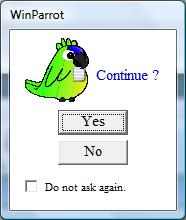
12.6. Ask3
Description
Function that asks the user to choose between three
alternatives and performs one of three specified instructions depending on the
user's choice.
Syntax Ask3(<Inst 1>,<Inst 2>,<Inst 3>,<Inst 4>,<Inst 5>,<Inst 6>,<Inst 7>)
Arguments
<Inst 1> : Instruction that must return a string containing
the question.
<Inst
2> : Instruction that must return a string
containing the label of the button 1
<Inst
3> : Instruction to be executed if the user press
the button 1.
<Inst
4> : Instruction that must return a string
containing the label of the button 2
<Inst
5> : Instruction to be executed if the user press
the button 2.
<Inst
6> : Instruction that must return a string
containing the label of the button 3
<Inst
7> : Instruction to be executed if the user press
the button 3.
Return string
Result of
<Inst 3> if the user press the button 1.
Result of
<Inst 5> if the user press the button 2.
Result of
<Inst 7> if the user press the button 3.
Note
This function suspends the current playback and
it waits for the user’s response.
During the playback the user can record his
answer in the INI file by selecting the check box 'Do not ask again'.
Example
This instruction :
Ask3("Continue ? ","Yes",Say("Ok"),"No",Stop(),"Wait
1mn",Wait(60000))
Open this dialog box :
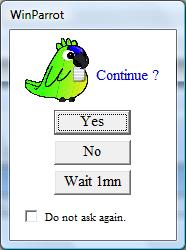
12.7. Beep
Description:
Function that emits a sound at a given
frequency and during a given period.
Syntax: Beep(<Integer 1>,<Integer
2>)
Arguments:
<Integer
1> : Instruction that must return an Integer >0.
This will be the frequency in Hz.
<Integer
2> : Instruction that
must return an Integer >0. This will be the duration of the sound in
milliseconds.
Return string: None
Note : This
function suspends the current playback durring the time of the sound.
Examples: Sound with
a frequency of 3000Hz during 0,1s :
Beep(3000,100)
12.8. Debug
Description:
Function that enable or disable the debug mode.
For further information see chapter ‘Debug your macros’ .
Syntax: Debug(<Inst Level>)
Arguments
<Inst
Level>: Instruction that
must return an integer between 0 and 7.
With Level=0 it
disable the debug mode and with Level=7 it will stop a least 3 times per
instruction (Instruction selection, instruction execution and instruction
result).
Return string:
None.
Note:
The change will be effective for all the
following instructions.
You can change the debug level at any moment by
clicking in the checkboxes of the debug window.
Examples:
After the execution of this instruction: Debug(7)
The debug mode is enabled with a maximum of check
points.
After the execution of this instruction: Debug(0)
The debug mode is disabled.
![]() Watch
the video 'How to use
the Debug & Trace functions' on
Watch
the video 'How to use
the Debug & Trace functions' on ![]() or download the AVI video .
or download the AVI video .
12.9. FileCopy
Description:
Function FileCopy, Copies an existing file to a
new file.
Syntax: FileCopy(<Txt1:String=source file name, Txt2:String=target file name>)
Arguments:
(<Txt1> : Instruction that must return a text
containing the source file name.
(<Txt2> : Instruction that must return a text
containing the target file name.
Return string: None.
Note : This
function set the variable $LAST_ERROR and $LAST_ERROR_NUM if the function run with no error $LAST_ERROR=""
and $LAST_ERROR_NUM=0.
Example:
FileCopy("C:\temp_dpc\WinParrot.ini","C:\temp_dpc\WinParrot2.ini"); If($LAST_ERROR!="",MsgBox($LAST_ERROR&":"&$LAST_ERROR_NUM)&Stop(),)
12.10. FileDelete
Description:
Function FileDelete, Deletes an existing file.
Syntax: FileDelete(<Txt1:String=file name>)
Arguments:
(<Txt1> : Instruction that must return a text
containing the file name to delete.
Return string:
None.
Note : This
function set the variable $LAST_ERROR and $LAST_ERROR_NUM if the function run with no error $LAST_ERROR=""
and $LAST_ERROR_NUM=0.
Example:
FileDelete("C:\temp_dpc\WinParrot.ini")
If($LAST_ERROR!="",MsgBox($LAST_ERROR&":"&$LAST_ERROR_NUM)&Stop(),)
12.11. FileGetExt
Description:
Function FileGetExt, Returns the extension of a
file (ex 'exe').
Syntax: FileGetExt(<String: Full file name>)
Argument:
<Inst
1> : Instruction that must return a text
containing the name of the file.
Return string:
The extension of the file.
Example:
FileGetExt("C:\folder\file.exe") ó "exe"
12.12. FileGetName
Description:
Function FileGetName, Returns the name of the
file without it extension.
Syntax: FileGetName(<String: Full file name>)
Argument:
<Inst
1> : Instruction that must return a text
containing the name of the file.
Return string:
The name of the file.
Example:
FileGetName ("C:\folder\file.exe") ó "file"
12.13. FileGetPath
Description:
Function FileGetPath, Returns the path of the
file (ex 'C:\tmp').
Syntax: FileGetPath(<String: Full file name>)
Argument:
<Inst
1> : Instruction that must return a text
containing the name of the file.
Return string:
The path of the file.
Example:
FileGetPath ("C:\folder\file.exe") ó " C:\folder"
12.14. FileListGet
Description:
Function FileListGet, Returns the full name of
a file from a list of files loaded with the function FileListLoad.
Syntax: FileListGet(<Variable name>, <Int: file index in list>)
Arguments:
<Variable name> : This variable name must be the name of the
list previously given.
<Int: file index in list> : Index of the file in the list..
Return string:
The full name of the file.
Note : The
variable <Variable
name> contains the
number of files in the list.
Examples:
FileListLoad($Z,"\\xp250g\c$\WinParrot\*.zip");
$I=1;
:D; If($I<=$Z,MsgBox(FileGetName(FileListGet($Z,$I))),Stop());
$I=$I+1; GoTo(:D,1)
12.15. FileListLoad
Description:
This function loads a list containing the full
names of files that match a specified search string.
Syntax: FileLisLoad(<Variable name>, <Txt=search string>)
Arguments:
<Variable name> : This variable will contain the number of
files found.
<Txt=search string> : Search string.
Return string:
None.
Note : The
variable <Variable
name> contains the
number of files found.
Examples:
FileListLoad($Z,"\\xp250g\c$\WinParrot\*.zip");
$I=1;
:D; If($I<=$Z,MsgBox(FileGetName(FileListGet($Z,$I))),Stop());
$I=$I+1; GoTo(:D,1)
12.16. FileMove
Description:
Function FileMove, Moves an existing file or a
directory, including its children.
Syntax: FileMove(<Txt1:String=source file/directory name, Txt2:String=target
file/directory name>)
Arguments:
(<Txt1> : Instruction that must return a text
containing the source file/directory name.
(<Txt2> : Instruction that must return a text
containing the target file/directory name.
Return string:
None.
Note : This
function set the variable $LAST_ERROR and $LAST_ERROR_NUM if the function run with no error $LAST_ERROR=""
and $LAST_ERROR_NUM=0.
Example:
FileMove ("C:\temp_dpc\WinParrot.ini","C:\temp_dpc\WinParrot2.ini"); If($LAST_ERROR!="",MsgBox($LAST_ERROR&":"&$LAST_ERROR_NUM)&Stop(),)
12.17. GetChrono
Description:
Function that returns the time elapsed since
the last call to the function ResetChrono ().
Syntax: GetChrono(<Inst>)
Arguments:
<Inst
1> : Instruction that must return a text string
containing the output text format. The format can contain the following tags:
"%H" to display hours.
"%M" to display minutes.
"%S" to display seconds.
"%MS" to display
milliseconds.
Return string:
A text containing the time elapsed since the last call
to the function ResetChrono ().
Note :
If <Inst> is emplty the folowing format is used : "%H:%M:%S.%MS"
Examples:
ResetChrono() ;
Wait(1300) ; GetChrono() ó "00:00:01.300"
ResetChrono() ;
Wait(1300) ; GetChrono("%S%MS") ó
"01300"
12.18. GetClipboard
Description:
Function that return the content of the
clipboard.
Syntax: GetClipboard()
Arguments: None
Return string: The string in
the clipboard.
Note : This
function removes the newline characters that some applications add (like
Excel). To change the content of the clipboard use the function ‘SetClipboard’.
Examples:
Copy the content of the clipboard into the variable
$PP : $PP=GetClipboard()
Send the content of the clipboard to the target
application, stop if any :
If(GetClipboard()=="",Stop(),"\[CTRL]v/[CTRL]")
ó If(GetClipboard()=="",Stop(),GetClipboard())
12.19. Goto
Description:
Function that specifies to WinParrot the next
instruction to execute (after it has finished the execution of the current
instruction and it has sent to the target application the result thereof).
There are two syntaxes for this function.
Syntax 1: Goto(:LOCATION,<Integer 1>)
:LOCATION : Location that must be present in the document opened.
<Integer
1> : Instruction that
must return an integer >0 that will be the number of occurrence of the
location.
Syntax 2: Goto(<Integer 1>,<Integer
2>)
<Integer
1> : Instruction that must return an integer >0
that will be the line number of the next instruction to be executed.
<Integer
2> : : Instruction
that must return an integer >0 that will be the instruction number of the
next instruction to be executed.
Return string: None
Note : This
function doesn’t suspend the current playback. The two instructions below are
equivalent:
Goto(2,1)&Wait(200) ó Wait(200)&Goto(2,1)
This instruction wait 2s and only thereafter
WinParrot will execute the first instruction at the 2nd line.
The first syntax using one location is more
convenient, especially if you delete or add records.
Examples:
Goto 2nd instruction, command line 5 :
Goto(5, 2)
Go to the second occurrence of the location :MY_LOCATION:
Goto(:MY_LOCATION,2)
![]() Watch
the video 'How to add a
loop in a WinParrot macro' on
Watch
the video 'How to add a
loop in a WinParrot macro' on ![]() or download the AVI video .
or download the AVI video .
12.20. If
Description:
Function that will execute one of two
instructions depending on a logical test.
Syntax: If(<Inst 1>,<Inst 2>,<Inst 3>)
Arguments:
<Inst
1> : Instruction that must return an integer.
<Inst
2> : Instruction to be executed if the result of the instruction 1 is different from zero.
<Inst
3> : Instruction to be executed if the result of the instruction 1 is equal to zero.
Return string:
String generated by the 2nd
instruction if the result of the first instruction differs from zero or string
generated by the 3rd instruction if the result of the first instruction equals
to zero.
Note : This function doesn’t suspend the
current playback.
Examples:
Go to command line 5, instruction 2 if $I<5,
otherwise continue:
If($I<5,GoTo(5,2),)
Go to command line 5, instruction 2 if $I<5,
otherwise ask if WinPArrot should continue:
If($I<5,GoTo(5,2),Ask("Continue ?","Yes","","No",Stop()))
Past if the clipboard isn’t empty:
If(GetClipboard()=="",Stop(),"\[CTRL]v/[CTRL] ")
12.21. IfImage
Description:
Function that executes one of two instructions.
The 1st instruction is executed if the requested image has been found during a
maximum specified time.
IfImage can have three usages:
·
Find
an image, a button, a text to click on it or relatively to it.
·
Check
that the application has received and treated the previous commands (only if it
displays notifications).
·
Check
that the target application is ready to receive new entries.
This function looks for an exact image in shape
and in color.
For a search for shape without taking into
account colors use rather the function IfShape().
WinParrot will search the image in the target
application (according to the window title specified in the 3rd column
'Title').
New since version 2.1.0 : With the version 2.1.0 and above if
the first character of the 'Title' is the character '-' WinParrot will search
in all the screen (You will avoid the message 'Cannot find Window...').
Syntax: IfImage(<Inst 1>,<Inst 2>,<Inst 3>)
Arguments:
<Inst
1> : Instruction that must return an integer, it is the maximum time in
seconds to find the image .
<Inst
2> : Instruction to be executed if the image was
found during the specified time.
<Inst
3> : Instruction to be executed if the image was
not found during the specified time.
Return string:
If the image was found during the specified
time, string generated by the 2nd instruction or string generated by the 3rd
otherwise.
Note : The execution of the current
instruction is interrupted by this function for the maximum time defined by the
1st parameter. If the image is found before the specified time, playback restarts
immediately.
Once you enter the name of this function within
a command line WinParrot automatically adds a search area image (red
rectangle). You must move or/and resize it in order to have a reliable search
area.
Check :
·
Do
not over expand the area searched, the result would be to slow the search while
running the playback.
·
Do
not select an area containing the cursor blinking or such other useless objects,
the search function will not be able to find the image without them.
|
|
You can cancel at any time the search with
the V[END] key (Key set by default is [End]). Nevertheless, note that the
search function will run the 3rd instruction and send the result to the
target application (WinParrot will stop only after the current instruction is
finished). |
While the search function is running if you
change the foreground application WinParrot cannot find the image if the target
application is not the active windows and in foreground.
Examples:
·
Search
the text ‘coucou’ during a maximum time of 5s, stop if the image cannot be
found :
IfImage(5,"",Stop())
![]()
·
Search
a button for a maximum time of 5s, click on the left of it if the image was
found and stop otherwise.
IfImage(5,"V[LBUTTON]",Stop())
![]() (The dotted line shows that the click is
relative to the found image. In order to click with an absolute position (x,y)
you must put the text "V[LBUTTON]" outside of the function : IfImage(5,,Stop()); "V[LBUTTON]")
(The dotted line shows that the click is
relative to the found image. In order to click with an absolute position (x,y)
you must put the text "V[LBUTTON]" outside of the function : IfImage(5,,Stop()); "V[LBUTTON]")
During the search if the specified maximum time
is greater than 1s Winparrot display in the application title the message: [Elapse
time /Maximum time] eq ‘IfImage 2/5’
If the button changes it appearance ![]() when you move the mouse over, you must use the
IfShape() function and/or combine it with percentages of tolerance (using
SetPixelTol and SetColorTol functions).
when you move the mouse over, you must use the
IfShape() function and/or combine it with percentages of tolerance (using
SetPixelTol and SetColorTol functions).
![]() Watch
the video 'How to use
the IfImage function in a WinParrot macro' on
Watch
the video 'How to use
the IfImage function in a WinParrot macro' on ![]() or download the AVI video .
or download the AVI video .
12.22.
IfProcess
Description:
Function that will wait a specified time for a
process and it will execute one of two instructions.
Syntax:
IfProcess(<Inst 1 = Process name>,<Inst 2 = max time to
wait>,<Inst 3>, <Inst_4>)
Arguments:
<Inst
1> : Instruction that must return a string, it is the process name.
<Inst
2> : Instruction that must return an integer, it is the maximum time
(seconds) WinParrot will wait for the process.
<Inst
3> : Instruction to be executed if the process starts within the given time
in
<Inst_2>.
<Inst
4> : Instruction to be executed if the process do not starts within the given
time.
Return string:
String generated by the 3rd instruction if the
process starts within the given time or string generated by the 4th instruction if the process do not
starts within the given time.
Notes : This function suspend the current
playback.
If you stop the playback the 4th instruction is
executed and it result is send to the target application.
You can find the name of a process with the
Windows Task Manager.
Examples:
Go to command line 5, instruction 2 if the
processus 'notepad' starts within 5s, otherwise continue:
SystemCmd("notepad&"); IfProcess("notepad",5,GoTo(5,2),)
Go to command line 5, instruction 2 if the
processus 'notepad' starts within 5s, otherwise ask if WinParrot must stop the
playback:
IfProcess("notepad",5,GoTo(5,2),Ask("Do you want to continue ?","Oui","","Non",Stop()))
12.23. IfShape
Description:
This function is identical to the function
IfImage. The unique difference is on the search engine which does not take into
account colors, so the following 3 'Test' images will be accepted:
![]()
Syntax: IfShape (<Inst 1>,<Inst 2>,<Inst 3>)
Arguments:
<Inst
1> : Instruction that must return an integer, it is the maximum time in
seconds to find the shape .
<Inst
2> : Instruction to run if the shape was found
during the specified time.
<Inst
3> : Instruction to run if the shape was not found
during the specified time.
Return string:
If the shape was found during the specified time,
string generated by the 2nd instruction or string generated by the 3rd
otherwise.
Note :
Use the function IfImage() for an exact recognition
of an image.
|
|
You can cancel at any time the search with
the V[END] key (Key set by default is [End]). Nevertheless, note that the
search function will run the 3rd instruction and send the result to the
target application (WinParrot will stop only after the current instruction is
finished). |
Examples:
·
Search
for a shape during a maximum time of 5s, click relative to this one if the
shape has been found and stop otherwise.
IfShape(5,"V[LBUTTON]",Stop())
During the search if the specified maximum time
is greater than 1s Winparrot display in the application title the message:
[Elapse time /Maximum time] eq ‘IfShape 2/5’
![]() Watch
the video 'How to use
the IfImage function in a WinParrot macro' on
Watch
the video 'How to use
the IfImage function in a WinParrot macro' on ![]() or download the AVI video .
or download the AVI video .
12.24.
IfWindow
Description:
Function that will wait a specified time for a window
and it will execute one of two instructions.
Syntax:
IfWindow(<Inst 1 = Window title>,<Inst 2 = max time to
wait>,<Inst 3>,<Inst 4>)
Arguments:
<Inst
1> : Instruction that must return a string, it is the window title.
This string can have
wildcards '*' and '?'
<Inst
2> : Instruction that must return an integer, it is the maximum time
(seconds) WinParrot will wait for the windows.
<Inst
3> : Instruction to be executed if the window starts within the given time in
<Inst_2>.
<Inst
4> : Instruction to be executed if the window do not starts within the given
time.
Return string:
String generated by the 3rd instruction if the
window starts within the given time or string generated by the 4th instruction if the window do not
starts within the given time.
Notes : This function suspend the current
playback.
If you stop the playback the 4th instruction is
executed and it result is send to the target application.
The window title is displayed in the top
horizontal bar of the window.
Examples:
Go to command line 5, instruction 2 if the window
'Calculator' starts within 5s,
otherwise continue:
SystemCmd("calc&"); IfWindow("Calculat*", 5,GoTo(5,2),)
Go to command line 5, instruction 2 if the window
'Calculator' starts within 5s,
otherwise ask if WinParrot must stop the playback:
SystemCmd("calc&"); IfWindow("Calculat*",5,GoTo(5,2),Ask("Do you want to
continue ?","Oui","","Non",Stop()))
12.25. Int
Description
Function that returns the integer value of a
float.
Syntax Int(<Instruction>)
Arguments
<Instruction>: Instruction that must return a float.
Return :
An integer.
Examples
Int(30.30) will send ‘30’ to the target application.
MsgBox("Int(-10.15*2)="&ToChar("%0.3f",Int(-10.15*2)))will open a popup with ‘Int(-10.15*2)=-20’.
12.26. Lpad
Description:
Function that left pad a string with an other
string. The returned string will have a specified length.
Syntax: Lpad(<Inst 1>,
<Inst 2>, <Inst 3>)
Arguments:
<Inst
1> : Instruction that must return a text
containing the string to transform.
<Inst
2> : Instruction that must return a text
containing the string to append.
<Inst
3> : Instruction that must return an integer
containing the length of the returned string.
Return string:
The result of the string <Inst 1> padded with as many result of the string <Inst 2> needed
in order that the returned string has the length specified in <Inst 3>.
Notes: If the
length of the result of the string <Inst 1> is greater than <Inst
3> the returned
string is truncated. This function is key sensitive.
Examples:
Lpad("ABCDE", "
", 10) ó " ABCDE"
$STR="ABCDE" ;
Lpad($STR, " ", 10) ó "
ABCDE"
12.27. Ltrim
Description:
Function that delete any specified string at
the beginning of an other.
Syntax: Ltrim(<Inst 1>,
<Inst 2>)
Arguments:
<Inst
1> : Instruction that must return a text
containing the string to transform.
<Inst
2> : Instruction that must return a text
containing the string to delete.
Return
string: The
result of the string <Inst 1> without at the beginning any occurrence of the
result of the string <Inst 2>.
Notes: This
function is key sensitive.
Examples:
Rtrim(" ABCDE", " ") ó "ABCDE"
$STR="
ABCDE" ; Rtrim($STR, " ") ó "ABCDE"
12.28. Max
Description:
Function that returns the maximum between two floats.
Syntax: Max(<Inst 1>, <Inst
2>)
Arguments:
<Inst
1> : Instruction that must return a float.
<Inst
2> : Instruction that must return a float.
Return string:
The greatest float.
Examples:
Max(1, 10) ó 10
$STR=-30.50; Max($STR, -10.50) ó -10.5
12.29. Min
Description:
Function that returns the minimum between two floats.
Syntax: Min(<Inst 1>,
<Inst 2>)
Arguments:
<Inst
1> : Instruction that must return a float.
<Inst
2> : Instruction that must return a float.
Return string:
The smallest float.
Examples:
Min(1, 10) ó 1
$STR=-30.50; Min($STR, 10) ó -30.5
12.30. MsgBox
Description:
Function which displays a message to the user
in a popup window.
Syntax: MsgBox(<Inst 1>)
Arguments:
<Inst
1> : Instruction that must return a string
containing the message to display.
Return string: None
Note : The execution of the current
instruction is interrupted by this function and continue as soon as the user
clicks on the button 'OK'.
During the playback the user can record his
answer in the INI file by selecting the check box 'No longer report'.
Examples: $I=" Click "; MsgBox($I&" to continue.");
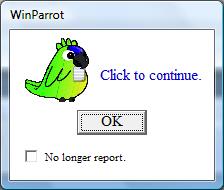
12.31. NetSend
Description:
Function that send a message to a specified PC
or to all PCs on which a given Windows user is logon.
Syntax: NetSend(<Inst 1>,<Inst
2>)
Arguments:
<Inst
1> : Instruction that must return a text
containing the message to send.
<Inst
1> : Instruction that must return a text
containing the PC’s name or the Windows login.
Return string:
None.
Note : This
function is certified only on Windows XP. (
Examples:
Send the message "Please help!" to the PC "PC007":
NetSend ("Please
help!","PC007");
Send the message "Please help!" to any PCs on which M. BEAN is
logon.
$NB="Please help!"; NetSend($NB,"BEAN");
12.32. Random
Description:
Function Random, returns a random integer
Syntax: Random(<Integer = maximum returned by the random function>)
Arguments:
<Inst
1> : Instruction that must return an integer.
Return :
An integer between 0 and the result of the instruction <Inst 1>
.
Example:
This instruction returns an integer between 0
and 6:
Random(7)
12.33. Repeat
Description:
Function that repeat a string.
Syntax: Repeat(<Inst 1>,
<Inst 2>)
Arguments:
<Inst
1> : Instruction that must return a text.
<Inst
2> : Instruction that must return an integer.
Return string:
<Inst
2> times the
string <Inst
1>
Note : This
function is useful for example in order to select the nth value in a list box
by sending nth time the key "V[DOWN]".
Examples:
Repeat("V[DOWN]", 0) ó ""
$NB=4 ; Repeat("V[DOWN]", $NB) ó "V[DOWN]V[DOWN]V[DOWN]V[DOWN]"
12.34. Replace
Description:
Function that replaces a text in a string by
another an other text.
Syntax: Replace(<Inst 1>,
<Inst 2>, <Inst 3>)
Arguments:
<Inst
1> : Instruction that must return a text
containing the string to transform.
<Inst
2> : Instruction that must return a text
containing the old string.
<Inst
3> : Instruction that must return a text
containing the new string.
Return string:
The result of the string <Inst 1> on which the result of <Inst 2> has been
replaced by the result of <Inst 3>.
Remarque : This
function is key sensitive.
Examples:
Replace("ABCDE",
"BC","xy") ó "AxyDE"
$STR="ABCDE" ;
Replace($STR,
"BC","xy") ó "AxyDE"
12.35. ResetChrono
Description:
Function that initialize the chrono counter.
This function should be called before the function GetChrono() which give the
time elapsed between the called to the function ResetChrono() and the call to
the function GetChrono().
Syntax: ResetChrono()
Arguments:
None.
Return string:
None.
Note : This function
is automatically called when you start the playback.
Examples:
ResetChrono() ;
Wait(1300) ; GetChrono() ó "00:00:01.300"
ResetChrono() ;
Wait(1300) ; GetChrono("%S%MS") ó
"01300"
12.36. Rpad
Description:
Function that right pad a string with an other
string. The returned string will have a specified length.
Syntax: Rpad(<Inst 1>,
<Inst 2>, <Inst 3>)
Arguments:
<Inst
1> : Instruction that must return a text
containing the string to transform.
<Inst
2> : Instruction that must return a text containing
the string to append.
<Inst
3> : Instruction that must return an integer
containing the length of the returned string.
Return string:
The result of the string <Inst 1> padded with as many result of the string <Inst 2> needed
in order that the returned string has the length specified in <Inst 3>.
Notes: If the
length of the result of the string <Inst 1> is greater than <Inst
3> the returned
string is truncated. This function is key sensitive.
Examples:
Rpad("ABCDE", "
", 10) ó "ABCDE "
$STR="ABCDE" ;
Rpad($STR, " ", 10) ó "ABCDE "
12.37. Rtrim
Description:
Function that delete any specified string at
the end of an other.
Syntax: Rtrim(<Inst 1>,
<Inst 2>)
Arguments:
<Inst
1> : Instruction that must return a text
containing the string to transform.
<Inst
2> : Instruction that must return a text
containing the string to delete.
Return string: The result of the string <Inst 1> without at the
end any occurrence of the result of the string <Inst
2>.
Notes: This
function is key sensitive.
Examples:
Rtrim("ABCDE ", " ") ó "ABCDE"
$STR="ABCDE
" ; Rtrim($STR, " ") ó "ABCDE"
12.38. Say
Description:
Function which uses the sound card of the
computer to read a text.
Syntax: Say(<Inst 1>)
Arguments:
<Inst
1> : Instruction which has to return a string
containing the message to be read. (at present only Hello, Help and Ok are
implemented).
Return string: None
Note : This
function suspend the playback while speaking.
Examples: Say("Hello");
Say("Help");
Say("Ok");
12.39. SetClipboard
Description:
Function which changes the text in the
clipboard.
Syntax: SetClipboard(<Inst 1>)
Arguments:
<Inst
1> : Instruction that must return the string to
copy to the clipboard.
Return string: None
Note : To obtain
the contents of the clipboard use the function GetClipboard().
Example:
Copy the contents of the variable $PP in the
clipboard : SetClipboard($PP)
12.40. SetColorTol
Description:
Function which changes the tolerance of the search
functions IfImage() and IfShape() only with regard to colors.
Syntax: SetColorTol
(<Inst 1>)
Arguments:
<Inst
1> : Instruction which has to return an integer
between 0 and 100%.
The value '0'
indicates to the search functions that there is no tolerance for colors, a grey
point even very very clear (invisible) will not be confused with a white
point.
Return string: None
Note : For a
tolerance on a percentage of pixels not corresponding use rather / also the
function SetPixelTol().
Changes of tolerance are taken into account by
the search functions SetColorTol() and SetPixelTol() only if they are called
before. They have to be placed before the search functions.
It is recommended that the functions
SetColorTol() or/and SetPixelTol() are added with the operator '&' before
the search function, so during the playback if WinParrot stop on this instruction
(by the function Stop()) you can increase the tolerances and restart the playback
from this instruction.
Example:
SetColorTol(20)&SetPixelTol(20)&IfShape(5,"V[LBUTTON]",Stop())
12.41. SetEndKey
Description:
Function that set the playback end key.
Syntax: SetEndKey(<Inst 1>)
Arguments:
<Inst
1> : Instruction which must return a text string
containing the end key.
You can use any
known key (See the list of known keys in chapter ‘Events’).
Return string:
None
Note : The default
end key is V[END]. If you stop the playback (with the end key) and if you restart the
playback, you must remember the new end key. If you specify an unknown key, the
end key V[END] will be set as the default end key.
Examples:
Set F12 as the end key:
SetEndKey("V[F12]")
Set escape as the end key:
SetEndKey("V[ESC]")
12.42. SetKeyMode
Description:
Function that change the way WinParrot send
data to the target application.
Syntax: SetKeyMode(<Inst 1>)
Argument:
<Inst
1> : Instruction that must return an integer
containing the send mode number. The default value is 0.
If <Inst 1>
= 0 WinParrot will send character by character.
The
string ‘Text1V[RETURN]Text2’ will be send :
T,e,x,t,1,V[RETURN],T,e,x,t, then 2 (10 operations)
Advantage:
Always works (even if the target application
does not have access to the contents of the clipboard)
If <Inst 1> = 1 WinParrot will send characters by lots of
characters.
The string ‘Text1V[RETURN]Text2’ will be
send :
Text1,
V[RETURN], then Text2 (3 operations)
Advantage:
Fast (especially if we send texts).
Return string: None
Note : If this
function is called multiple times in one instruction, only the last execution
is taken into account.
Examples: SetKeyMode(1)
SetKeyMode(0)
12.43. SetKeySpeed
Description:
Function which changes the speed of sending
keys.
Syntax: SetKeySpeed
(<Inst 1>)
Arguments:
<Inst
1> : Instruction which has to return an integer
between 0 and 100.
The value 100
changes the typing speed to the fastest possible. With the value 0 typing is
extremely slow (useful for a demonstration or debugging). If this function is
not called during the playback, the default value is used (value specified in
the playback options, unavailable at present).
Return string: None
Note : To control
the speed of the mouse use the function SetMouseSpeed(). If the specified value
is close to 0 and if you realized a loop, it is recommended that you insert
into this loop controls with the search functions IfImage() or IfShape() to
make sure that the target application follows well and that it is not
overflowed.
Examples:
SetMouseSpeed(20)& SetKeySpeed(20)&IfShape(5,"testV[LBUTTON]",Stop())
12.44. SetMouseSpeed
Description:
Function which changes the mouse speed during
the playback.
Syntax: SetMouseSpeed
(<Inst 1>)
Arguments:
<Inst
1> : Instruction which has to return an integer
between 0 and 100.
The value 100
changes the mouse speed to the fastest possible. With the value 0 the mouse is
extremely slow (useful for a demonstration or debugging). If this function is
not called during the playback, the default value is used (value specified in
the playback options, unavailable at present).
Return string: None
Note : To control
the speed of the typing use the function SetKeySpeed(). If the specified value
is close to 0 and if you realized a loop, it is recommended that you insert
into this loop controls with the search functions IfImage() or IfShape() to
make sure that the target application follows well and that it is not
overflowed.
Examples:
SetMouseSpeed(20)& SetKeySpeed(20)&IfShape(5,"testV[LBUTTON]",Stop())
12.45. SetPixelTol
Description:
Function which changes the tolerance of the
functions of search IfImage() and IfShape() only with regard to pixels.
Syntax: SetPixelTol
(<Inst 1>)
Arguments:
<Inst
1> : Instruction which has to return an integer
between 0 and 100%.
The value '0'
indicates to the search functions that there is no tolerance for pixels, one
different pixel is enough to consider the two image are different.
Return string: None
Note : For a
tolerance of matching colour, use rather / also the function SetColorTol().
Changes of tolerance are taken into account by
the search functions SetColorTol() and SetPixelTol() only if they are called
before. They have to be placed before the search functions.
It is recommended that the functions
SetColorTol() or/and SetPixelTol() are added with the operator '&' before
the search function, so during the playback if WinParrot stop on this instruction
(by the function Stop()) you can increase the tolerances and restart the playback
from this instruction.
Examples:
SetColorTol(20)& SetPixTol(20)&IfShape(5,"V[LBUTTON]",Stop())
12.46. SetTitle
Description:
Function which displays a message in the title
of the WinParrot application. So in a loop you can use this function to follow the
playback while minimizing this application (Title visible in the taskbar)
Syntax: SetTitle(<Inst 1>)
Arguments:
<Inst
1> : Instruction which has to return a string
containing the message to be displayed.
Return string: None
Note : This function doesn’t suspend the playback.
Examples: SetTitle("i="&$I&"/"&$TOTAL);
![]()
12.47. SetVar
Description:
Function which set the value of a variable.
Syntax: SetVar($MY_VARIABLE ,<Inst 1>)
Arguments:
$MY_VARIABLE : Variable name.
<Inst
1> : Instruction that will return the value for
the variable.
Return string: None
Note : To set a
variable you can also use the operator ‘=’.
Examples:
Set the variable $PP with the value 100:
SetVar($PP, 100)
Beep and copy the contents of the clipboard in
the variable $PP:
Beep(3000,100)&SetVar($PP, GetClipboard())
12.48. Sgn
Description
Function that return the sign of an integer or
a float.
Syntax Sgn(<Instruction>)
Arguments
<Instruction>: Instruction that must return an integer or a
float.
Return :
The integer -1 if the argument is negative.
The integer 0 if the argument is equal to zero.
The integer 1 if the argument is positive.
Examples
Sgn(123) will send ‘1’ to the target application.
MsgBox(Sgn(-123)) will open a popup with ‘-1’.
12.49. Stop
Description:
Function which stop the playback after having
ended the execution of the current instruction and having sent to the target
application the output text.
Syntax: Stop()
Arguments: None
Return string: None
Note :
When you restart the playback WinParrot will
suggest you to resume it from the instruction containing this function 'Stop',
the following one or since the beginning (and resetting all the variables of
the document).
Examples: Stop()
12.50. StrLen
Description:
Function that return the length of a string.
Syntax: StrLen
(<Inst 1>)
Arguments:
<Inst
1>: Instruction that
must return a string.
Return :
The length of the string <Inst 2> .
Examples:
StrLen
("ABCDE") ó 5
$STR="ABCDE"; StrLen
($STR&"Z")
ó
6
12.51. StrStr
Description:
Function that searches a string in another
string.
Syntax: StrStr(<Inst 1>,
<Inst 2>)
Arguments:
<Inst
1> : Instruction that must return a text
containing the string to parse.
<Inst
2> : Instruction that must return a text
containing the string to find.
Return string:
If the text string resulting from the execution of the instruction
<Inst
2> was found in the text string resulting from
the execution of the instruction <Inst 1>, the function strstr () returns the
character number where it has been found.
Notes: This
function is key sensitive. It return zero if the string has not been found.
Examples:
StrStr("ABCDE",
"BC") ó 2
$STR="ABCDE" ;
StrStr($STR, "Z") ó 0
12.52. SubStr
Description:
Function that extracts a substring from a
string.
Syntax: SubStr(<Inst 1>,
<Inst 2>, <Inst 3>)
Arguments:
<Inst
1> : Instruction that must return a text
containing the string.
<Inst
2> : Instruction that must return an integer, it
is the first character of the substring.
<Inst
3> : Instruction that must return an integer, it
is the last character of the substring.
Return string:
The substring from the string resulting from the execution of the
instruction <Inst 1>.
Examples:
SubStr("123456",3,5) ó
"345"
SubStr("123456",3,50) ó
"3456"
12.53. SystemCmd
Description:
Function that execute a system command.
Syntax: SystemCmd(<Inst 1>)
Argument:
<Inst
1> : Instruction which must return a text string
containing the command line to execute. If the command line is ended by the
character ‘&’ the command is executed asynchronously.
Return string:
None.
Notes : If the
command line is ended by the character ‘&’ WinParrot will not wait the end
of the execution of the command line and it will end the execution of the
current instruction.
To open a file use the function SystemOpen()
(Windows will use the associated program).
.
Examples:
-Delete a file, and wait it is deleted (‘&’
is not added at the end of the command line):
SystemCmd("cmd /C
Note that in order to execute a DOS command you
must prefix it by "cmd
/C ". (For further
information key in a DOS window ‘cmd /?‘ )
-Open a web site with a specified browser and
continue the playback without waiting (‘&’ is added at the end of the
command line):
$STR="iexplore " ;
SystemCmd($STR&" http://www.winparrot.com&")
12.54. SystemOpen
Description:
Function that instructs Windows to open a file
or a link with the associated program.
Syntax: SystemOpen(<Inst 1>)
Arguments:
<Inst
1> : Instruction which should return a text
containing the file or the link to open.
Return string:
None
Note : WinParrot
does not waits the end of the execution of the command line it ends the
execution of the current instruction.
Examples:
Open the file test.txt :
SystemOpen("c:\test.txt")
Open WinParrot web site using the default
browser:
$STR="http://www.winparrot.com" ; SystemOpen($STR)
12.55. ToChar
Description
Function that format in a string an integer, a
float or a string according to a specified format string.
The format string is identical to that of the C
language fprintf function.
(see fprintf format for further information)
Syntax ToChar((<Inst 1 = format>,<Inst 2 = value>)
Arguments
<Inst
1>: Instruction which has to return the format
string.
<Inst
2>: Instruction which has to return the value to
format (an integer, a float or a string).
Return :
The string formatted.
Example:
ToChar("%.2f",1.2) will send ‘1.20’ to the target application.
Note : Below are the most used formats.
The character X represents the space character.
(‘d’,’f’ for integers and floats, ‘s’ for
strings).
|
Value |
Format |
Result |
Comment |
|
12 |
%-5d |
12XXX |
Right
padded |
|
12 |
%5d |
XXX12 |
Left
padded |
|
12.4 |
%-5d |
12XXX |
Right
padded |
|
12.4 |
%5d |
XXX12 |
Left
padded |
|
123456 |
%5d |
123456 |
|
|
12 |
%05d |
00012 |
zero-fill
option |
|
123456 |
%05d |
123456 |
zero-fill
option |
|
12.345 |
%.2f |
12.35 |
Two
position after the decimal |
|
12 |
%8.2f |
XXX12.00 |
Eight-wide,
two positions after the decimal |
|
12 |
%08.2f |
00012.00 |
Eight-wide,
two positions after the decimal, zero-filled |
|
12.345 |
%-8.2f |
12.35XXX |
Eight-wide,
two positions after the decimal, left padded |
|
12.345 |
%s |
12.345 |
A
simple string |
|
12.345 |
%8s |
XX12.345 |
A
string with a minimum length |
|
12.345 |
%-8s |
12.345XX |
Minimum
length, left-justified |
12.56. Trace
Description:
Enable or disable the trace mode.
For further information see chapter ‘Trace your macro’.
Syntax: Trace(<Inst 1>,<Inst 2>,<Inst 3>)
Arguments:
<Inst
1>:
Instruction that must return an integer between 0 and 2.
Value 0 disable trace
mode.
Value 2 is the
highest trace level.
<Inst 2>: Instruction that must return a string with the trace format (Columns to
display separated by the character ‘;’).
<Inst
3>: Instruction that must return a string with the trace file name.
The extension of this
file specify the file type (.csv, .xls or .html)
Return:
None.
Remarque: Default parameters are:
<Inst
1> : 0 (disable
trace mode).
<Inst 2>
: The
default format $TFORMAT contains
the following columns :
"LNUM.INUM;INSTRUCTION;DESC1;DESC2;OUTPUT;ISELECTED;IFOUND":
LNUM is the line number
of the instruction executed.
INUM is the n° of the
instruction executed in the record.
INSTRUCTION is the
instruction executed.
DESC1;DESC2
are the descriptions of the execution of the instruction.
OUTPUT is the string
result of the execution of the instruction. It is also the string that will be
send (by keystrokes) to the target application/window.
ISELECTED image
selected (in the red rectangle) to search and / or the image centred on a point
(red arrow) on which to click.
IFOUND is the image found (in
the red rectangle) and / or the image centred on the point (red arrow) on which
WinParrot will click .
<Inst 3>
: If the full path to the trace file is not
specified the folder will be the wpr folder.
If the trace file
name is not specified the name of the trace file will the same as the wpr file.
If the
trace file extension is not specified it will be '. html '
You can add extra
columns to the default format $TFORMAT. You can
also add variables names into the format : <Inst
2> = "$DATE;$TIME;”&$TFORMAT&”;$MY_VARIABLE"
Examples:
-Enable trace with the level 2, default format and
file name TraceTmpHHMMSS.html:
$TIME="HHMMSS"; Trace(2,,"TraceTmp"&$TIME&"")
-Enable trace with the level 1, add columns
date, time (HHMMSS) and my variable $MY_VARIABLE, file name =TraceTmp.xls
(Excel file):
$TIME="HHMMSS";
Trace(1, "$DATE;$TIME;”&$TFORMAT&”;$MY_VARIABLE","TraceTmp.xls")
Warning:
$TIME="HHMMSS";
Trace(1, "$DATE;”&$TIME&”;”&$TFORMAT&”;”&$MY_VARIABLE,"TraceTmp.xls")
Will not generate a useful trace because $TIME
and $MY_VARIABLE will be constant in the trace file.
-Disable trace mode: Trace(,,)
![]() Watch
the video 'How to use
the Debug & Trace functions' on
Watch
the video 'How to use
the Debug & Trace functions' on ![]() or download the AVI video .
or download the AVI video .
12.57. XlsAutoSave
Description
Function that enable or disable the Excel auto
save mode.
Syntax XlsAutoSave(<Instruction>)
Arguments
<Instruction>: Instruction that must return an integer N.
If N=0 auto save
mode is disabled, otherwise it is enabled.
Return :
None.
Note : Use this function if you want an
Excel spreadsheet to be saved each time you call the XlsWriteData()
function.
Examples
XlsAutoSave(1) : Enable the
auto save mode.
XlsAutoSave(0) : Disable the auto save mode.
12.58. XlsClose
Description:
Function which close an Excel workbook.
Syntax: XlsClose
(<Inst 1>)
Arguments:
<Inst
1>: Instruction which
has to return the name of the Excel file to close.
Return string:
None.
Note : This function should be called at
the end of a macro which open an Excel file.
Example:
·
Write
«Ok » on the cell B1, save and close the workbook :
$I=1; $F="c:\x1.xls"; XlsWriteData($F,1,"B"&$I,"Ok");
XlsSave($F); XlsClose($F)
12.59. XlsReadData
Description:
Function which reads the contents of a cell of
an Excel sheet.
This function opens the Excel file if this one
is not already opened.
Syntax: XlsReadData(<Inst 1>,<Inst 2>,<Inst 3>)
Arguments:
<Inst
1>: Instruction which
has to return the name of the Excel file.
<Inst
2>: Instruction which
has to return the number of the sheet.
<Inst
3>: Instruction which
has to return the identifier of the cell to be read with the format <Column
letter> < Number of line >.
Return string:
String containing the cell value.
Note : If the cell contains a formula this
one is calculated by Excel then the result is read. If the file name doesn’t
include the full path, WinParrot will search the xls file in from the directory
where the wpr file is.
Examples:
·
Read
cell A1 of the first sheet of the file workbook x1.xls and send the result to the target application:
$I=1; $F="c:\x1.xls";
XlsReadData($F,1,"A"&$I)
·
Read
the cell Z2 and stop if the cell is empty (wpr file is "c:\myscript.wpr"):
$I=2; $F="x1.xls";
$TESTI=XlsReadData($F,1,"Z"&$I);
If($TEST=="", Stop(),)
ó
If(XlsReadData($WPR_PATH&"x1.xls",1,"Z2")=="", Stop(),)
ó
If(XlsReadData("x1.xls",1,"Z2")=="", Stop(),)
![]() Watch
the video 'How to use the
Excel functions in a WinParrot macro' on
Watch
the video 'How to use the
Excel functions in a WinParrot macro' on ![]() or download the video .
or download the video .
12.60. XlsSave
Description:
Function which save an Excel workbook.
Syntax: XlsSave(<Inst 1>)
Arguments:
<Inst
1>: Instruction which
has to return the name of the Excel file to save.
Return string:
None.
Note : This function can be called just
after the XlsWriteData() function.
Example:
·
Write
«Ok » on the cell B1 and save the workbook:
$I=1; $F="c:\x1.xls"; XlsWriteData($F,1,"B"&$I,"Ok"); XlsSave($F)
12.61. XlsWriteData
Description:
Function which change the contents of a cell of
an Excel sheet.
This function opens the Excel file if this one
is not already opened.
Syntax: XlsWriteData(<Inst 1>,<Inst 2>,<Inst 3>,<Inst 4>)
Arguments:
<Inst
1> : Instruction which has to return the name of
the Excel file
<Inst
2> : Instruction which has to turn the number of
the sheet.
<Inst
3> : Instruction which has to return the
identifier of the cell to be write with the format <Column letter> <
Number of line >.
<Inst
4> : Instruction which has to return the value to write
in the cell.
Return string:
None.
Note : This function can be used during
loops to mark the read lines.
If the file name doesn’t include the full path,
WinParrot will search the xls file from the wpr path file.
Example:
·
Write
«Ok » on the cell B1:
$I=1; $F="c:\x1.xls"; XlsWriteData($F,1,"B"&$I,"Ok!")
![]() Watch
the video 'How to use
the Excel functions in a WinParrot macro' on
Watch
the video 'How to use
the Excel functions in a WinParrot macro' on ![]() or download the video .
or download the video .
12.62.
Verbose
Description:
Function that enable or disable the verbose mode.
With this function you can ask to WinParrot to
display everything he will do during the playback before to send keystrokes and
mouse events.
Syntaxe: Verbose(<Entier 1>)
Arguments:
<Integer
1> : It is the verbose level it must be between 0
and 7.
Level 0 will disable
the verbose mode and level 7 will enable the verbose mode.
Return string: None
Note : This function doesn’t suspend the
playback..
Examples:
Enable the verbose mode : Verbose (7)
Disable the verbose mode : Verbose (0)
12.63. Wait
Description:
Function which interrupts the execution of the
current instruction during a specified time in milliseconds.
After the specified time WinParrot ends the
execution of the current instruction and only after it send to the target
application the text generated by this one.
Syntax: Wait(<Integer 1>)
Arguments:
<Integer
1> : Time in milliseconds.
Return string: None
Notes:
During the waiting time, if the specified
maximum time is greater than 1s Winparrot display in the application title the
message: [Elapse time/Specified time] eq ‘Wait 2/5’.
You can interrupt at any time the wait function
with the V[ END] key (Key defined by default, the execution of the current
instruction continues, its result is sent to the target application then
WinParrot stops the playback.
Example:
Wait one second: Wait(1000)
12.64. WprClose()
Description:
Function which stop the playback and close the
document.
Syntax: WprClose()
Arguments: None.
Return string: None
Note : If there is
only one document opened this function close WinParrot.
Examples: Beep(3000,100)&WprClose();
13.
The
loops and the switches
The loops allow you to execute many times the
same instructions.
The switches allow you to redirect the
execution of an instruction to an other one instruction.
13.1.
The
loops
In order to implement a loop you must at least
use a location (see chapter ‘Locations’, that will be the beginning of the
loop) and the function GoTo() (see function GoTo(), that will be the end of the
loop). You can do as many loops as you want.
In order to execute many times a loop you must
also use a variable, it will be used as a counter.
Example 1:
- Send the text "$N=xx" where xx is the value of the
variable $N (from 0 to 9) to the target application, then open a window with
the text "End" (1 record/ 6 instructions):
$N=0; :MY_DEMO; "$N="&$N; $N=$N+1; If($N<10,GoTo(:MY_DEMO,1),); MsgBox("End")&Stop()
Descriptions of each instruction:
$N=0 : Initialisation of the variable $N (set to zero).
:MY_DEMO : Set
the beginning of the loop with the location.
"$N="&$N : Actions to do (here send text "$N=xx")
$N=$N+1 : Increment the variable $N.
If($N<10,GoTo(:MY_DEMO,1),) : Test end of loop. Go to location :MY_DEMO if $N<10, go
to next instruction otherwise.
MsgBox("End")&Stop() : Display
text "End" ans stop playback.
Example 2:
- Send cells values to the target application (columns
A of an Excel workbook "data.xls"), stop playback on empty cell. ( 5 records/6
instructions) :
$N=0; $F="data.xls"
:BEGIN
$N=$N+1
If(XlsReadData($F,1, "A"&$N)!="",XlsReadData($F,1,
"A"&$N)&GoTo(:BEGIN,1),) MsgBox("End")&Stop()
![]() Watch
the video 'How to add a
loop in a WinParrot macro' on
Watch
the video 'How to add a
loop in a WinParrot macro' on ![]() or download the AVI video .
or download the AVI video .
13.2.
The
switches
In order to implement a switch from the
execution of an instruction to an other one you must at least use the GoTo()
function (see function GoTo(),) that will be the beginning of the switch and a
location (see chapter ‘Locations’, that will be the end of the switch).
Example 1:
This example shows you a way to implement a management
of error messages.
Suppose you have written a WinParrot macro that
fills a screen / form, it saves the form. Your application displays a message
to validate the backup (MSG_OK) or error messages (MSG_ERR1, MSG_ERR2, MSG_ERR3
...).
When your application displays a message MSG_XX
you can restart the recording, click on the message and stop the recording. You
can keep a single line / record per message.
Modify the code of each record as shown below.
-The record which display the message MSG_OK:
:CHECK_MSG; IfImage(3, XlsWriteData($F,1,"E"&$L,"Ok")&GoTo(:BEGIN,1),)
The location :CHECK_MSG will set the begining of the checks.
(use
it with the function GoTo() just after the backup).
Search
the message MSG_OK.
-The record which display the message MSG_ERR1:
IfImage(,"V[RETURN"&XlsWriteData($F,1,"E"&$L,"Err 1")&GoTo(:BEGIN,1),)
Search the message MSG_ERR1 pendant
zéro seconde
(because
we have already wait 3s in previous instruction)
-The record which display the message MSG_ERR2:
IfImage(,"V[RETURN"&XlsWriteData($F,1,"E"&$L,"Err 2")&GoTo(:BEGIN,1),)
Ditto. Search the message MSG_ERR2
-The record which display the message MSG_ERR3:
IfImage(,"V[RETURN"&XlsWriteData($F,1,"E"&$L,"Err3")&GoTo(:BEGIN,1),)
Ditto. Search the message MSG_ERR3
-To stop the playback if a new message appears
(You can thereafter restart the recording in order to add the management of the
new error):
XlsWriteData($F,1,"E"&$L,"?")&MsgBox("Unknown message.")&Stop()
Stop the macro if an unknown message
is displayed.
Note that in our example:
-When you add the function IfImage() in each
record you must also resize the red rectangle to surround the desired message.
- The corrective action for error messages is
to press the enter key "V[RETURN".
You must adapt this action to your application,
usually the objective of this action is to find a blank form, ready for input.
- The notification of error messages is to
write in the cell of the Excel workbook $F, sheet 1, colunn E and line $L the text "Err.." with
the function XlsWriteData($F,1,"E"&$L,"Err.."). The variable $L is the variable of
the main loop.
14.
Studio
The Studio functions allow you to construct a program
from your recordings.
You can delete move or copy your records.
In order to display the Studio bar click on the
button:
![]()
It currently has four buttons:![]()
![]() Watch
the video 'How to use
the Studio features' on
Watch
the video 'How to use
the Studio features' on ![]() or download the AVI video .
or download the AVI video .
14.1. Delete a record
In order to delete a record first you must
disable it (click on its row, column 'Play').
Then you can click on the button ![]() or use the keyboard shortcut \[CTRL]D/[CTRL].
or use the keyboard shortcut \[CTRL]D/[CTRL].
14.2. Move a record
In order to move a record you can
click on the button ![]() or on the button
or on the button
![]() , or use the keyboard shortcut ‘\[LBUTTON]’ and then move the mouse ‘/[LBUTTON]’.
, or use the keyboard shortcut ‘\[LBUTTON]’ and then move the mouse ‘/[LBUTTON]’.
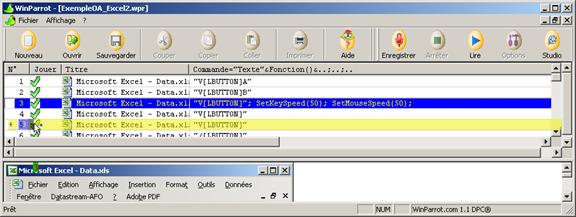
14.3. Copy a record
In order to copy a record you can
click on the button ![]() , or by drag and drop use the keyboard shortcut ‘\[CTRL]\[LBUTTON]’, move the mouse and release the keys ‘/[LBUTTON]/[CTRL]’.
, or by drag and drop use the keyboard shortcut ‘\[CTRL]\[LBUTTON]’, move the mouse and release the keys ‘/[LBUTTON]/[CTRL]’.
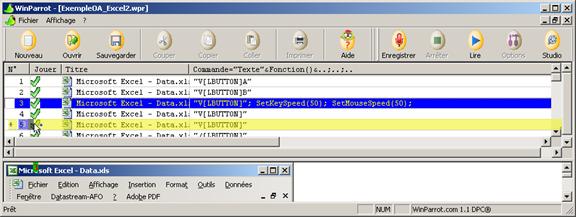
15.
Debug your macros
The debug feature is available since version
2.0.0 of WinParrot. It is useful for debugging your macro or to help you to understand
how a WinParrot macro works.
![]() Watch
the video 'How to use
the Debug & Trace functions' on
Watch
the video 'How to use
the Debug & Trace functions' on ![]() or download the AVI video .
or download the AVI video .
15.1. Enable / Disable Debug mode
In order to execute your macro step by step you
can insert anywhere in your code the debug function ‘Debug(7)‘. It will enable the debug mode.
You can also end the debug mode by inserting
anywhere in your code the debug function with no arguments Debug() ó Debug(0). For further
information see the Debug function in ‘Functions’ chapter.
15.2. Debug window

(1)
Selection
of the instruction to execute.
To skip this break point next times you can uncheck the check box.
(2)
Execution
of the instruction. If your instruction calls many functions, you may be
stopped many times at this break point.
To skip this break point next times you can uncheck the check box.
(3)
Output
of the execution of the instruction that will be send to the target application
To skip this break point next times you can uncheck the check box.
(4)
Image
recorded with the image selected (in red rectangle) for the IfImage function.
The click will be relative to the found image
(5)
Image
found by the IfImage function that match with the specified tolerances (0% by
default for pixel and color tolerances)
(6)
To
stop the playback click on the ‘Stop’ button.
(7)
To
go to next step click on the ‘Continue’ button or press the space key.
(8)
To
end the debug mode and to continue the playback click on the ‘End’ button.
The Debug window display the debug level in it
title.
You can modify the debug level by clicking in
the check boxes [1],[2] or [3].
Debug level is equal to 2*[1]+4*[2]+[3] where
[x]=1 if the check box is checked, zero otherwise. If all check boxes are checked, debug level
is equal to 2*1+4*+1*1=7
Note that areas (4) & (5) appear only if
you call IfImage() or IfShape() functions or if the executed instruction send a
mouse event.
16.
Trace your macros
The trace feature is available since version
2.0.0 of WinParrot. It is useful for debugging your macro or to help you to
understand how a WinParrot macro works.
The main advantage of the trace function is
that it will not interact with the target application. It can record screenshot
areas and you can add as many columns as you wish (for example to follow the values
of variables).
If the trace mode is enabled during the playback
WinParrot will automatically open the trace at the end of the playback.
![]() Watch
the video 'How to use
the Debug & Trace functions' on
Watch
the video 'How to use
the Debug & Trace functions' on ![]() or download the AVI video .
or download the AVI video .
16.1. Enable / Disable Trace mode
In order to enable the trace mode you can
insert anywhere in your code the trace function ‘Trace(2,,) ‘. It will enable the trace mode.
You can also end the trace mode by inserting
anywhere in your code the trace function with no arguments Trace(,,) ó Trace(0,,). For further information see the Trace function in ‘Functions’ chapter.
16.2. Customize the trace
Below is the default WinParrot trace:
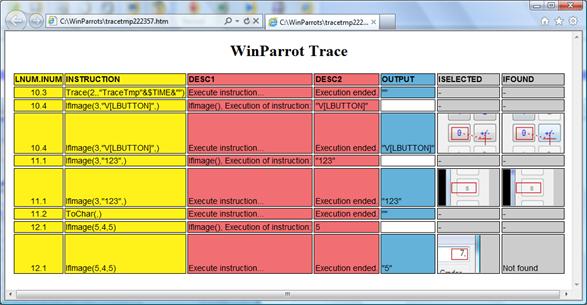
You will get this trace if you insert the two
instructions
“$TIME="HHMMSS"; Trace(2,,"TraceTmp"&$TIME&"");” in line 10, instruction N°3.
The
default type is an HTML page.
The
default columns are stored as tags separated by the character ‘;’ in the
variable $TFORMAT. It default
value is :
"LNUM.INUM;INSTRUCTION;DESC1;DESC2;OUTPUT;ISELECTED;IFOUND":
LNUM is the line number of the instruction executed.
INUM is the n° of the instruction executed in the
record.
INSTRUCTION is the instruction
executed.
DESC1;DESC2 are the descriptions
of the execution of the instruction.
OUTPUT is the string result of the execution of the
instruction. It is also the string that will be send (by keystrokes) to the
target application/window.
ISELECTED image selected (in
the red rectangle) to search and / or the image centred on a point (red arrow) on
which to click.
IFOUND is the image found (in the red rectangle) and/or
the image centred on the point (red arrow) on which WinParrot will click.
You
can change the type of the trace file to an Excel file just by adding the
extension .xls. You can also add columns to follow the values of your
variables.
The
following instructions:
$TIME="HHMMSS"; $TFORMAT="$TIME;LNUM.INUM;DESC1;DESC2;INSTRUCTION;OUTPUT;$VAR1&$VAR2;
VAR3=$VAR3"; Trace(2,,"TraceTmp"&$TIME&".xls")
Will
generate an Excel workbook ‘TraceTmp163354.xls’ like below:

17.
Run
playback from a command line
You can automatically launch playback from a
command line with any options. It is useful for:
o
Create
shortcuts to start WinParrot with your preferences (/nosound, /minimize …)
o
Execute
your macros from a script (BAT, CMD…)
o
Schedule
the playback of your macros with any task manager (Task Manager of Windows or
other)
17.1. Run a macro from a command line
In order to run a macro from a command line you
must key it in a DOS command line, in Start/Run or in any Windows command line
interpreter.
Syntax :
winparrot_exe_full_path winparrot_wpr_full_path [options]
[$VARIABLE_NAME=value]
winparrot_exe_full_path
is the full WinParrot executable path
.
winparrot_wpr_full_path
is the full macro
script path .
[options] are optional options.
[$VARIABLE_NAME=value]
are optional variables
with their values.
Options are:
|
Option |
Description |
|
|
|
|
/close |
To close
automatically the macro after the playback. |
|
/hide |
Hide
WinParrot windows. |
|
/minimize |
Minimize
WinParrot windows. |
|
/nosound |
WinParrot
will not say ‘Hello’ when starting. |
|
/play |
To
automatically launch the playback. |
Examples :
-Run playback and close mymacro.wpr :
C:\winparrot\bin\winparrot.exe
C:\winparrot\macro\mymacro.wpr /play /close
-Initialize variables $MYNAME with the value of
the system variable %USERNAME% and the
variable $TMP with the value of the system variable %TEMP% and run the
playback of the macro mymacro.wpr:
C:\winparrot\bin\winparrot.exe
C:\winparrot\macro\mymacro.wpr /play $MYNAME=%USERNAME% $TMP=%TEMP%
$MYVAR_INT=1 $MYVAT_STR=”My test”
17.2. Schedule a macro
 To schedule a macro you can use any task
manager.
To schedule a macro you can use any task
manager.
To configure it you must enter the command line
with the full path of 'winparrot.exe'
and with the full path of your WinParrot macro (the *. wpr file).
The following command line will not work:
'Winparrot.exe mymacro.wpr /play'
You must enter:
'C:\winparrot\bin\winparrot.exe
C:\winparrot\macro\mymacro.wpr /play'
You can use any options (see previous chapter).
|
|
Note: If your task manager cannot open a
window session you must keep an opened session and deactivate the screen
saver. |
17.3. Run a macro with variables
In order to set variables values before to run
a macro from a command line you must add
for each variable $VARIABLE_NAME=value at the end of the command line (see
examples in chapter ‘Run a macro from a command line’).
18.
Options
![]() Currently you cannot define your options.
Currently you cannot define your options.
We plan to create an options screen where you
can only change settings that have no influence on the execution of macros.
In fact,
any macro that runs on a computer must also run on another computer that would
not have the same options.
Note
that you can already include in your macros a large number of options via
functions as SetKeySpeed (), SetMouseSpeed,
SetPixelTol (), SetColorTol () ...
19.
FAQ
19.1. Navigation
What is the column
comment used for ?
The column comment is not used by WinParrot at
present. You can put on it your comments.
19.2. Developing
How to insert records
?
Feature available since version 1.1 of
WinParrot, see Chapter ‘Studio’.
How to delete records
?
Feature available since version 1.1 of
WinParrot, see Chapter ‘Studio’.
19.3. Playback
Why WinParrot does not
find an image, while it is visible ?
The search functions IfImage() and IfShape()
use the default values of tolerances. You can change these values with the
functions SetPixelTol()
and SetColorTol(). On the contrary, if you increase
too much these values of tolerances WinParrot risk to find an image which
corresponds in no way to that looked for. Consult the functions SetPixelTol() and SetColorTol()
for more information.
20.
Support
You can send us your questions or remarks to Support@winparrot.com
21.
Appendix
Presentation
- Install / Uninstall - Functions - FAQ